The browser market is completely dominated by only three browsers (Chrome, Firefox and Internet Explorer), and even major ones (Opera) have to struggle to make an impression. In such a lopsided market it is easy to forget the smaller players. QupZilla is one such ambitious browser that hopes to make a dent on the impenetrable browser market.
QupZilla is a fast, lightweight web browser based on WebKit and Qt Framework having a distinctive Firefox-like feel. It boasts features comparable to Chrome and Firefox, yet uses far less resources than either of them. QupZilla has all standard functions you expect from a web browser like bookmarks, history viewer, integrated RSS reader, download manager, cookies manager, password manager, certificate manager, History and Bookmarks Sidebars, themes, and more. It has a built-in Adblocker and pop-up blocker, supports Greasemonkey script and Do-Not-Track header, supports Private Browsing, and can import bookmarks from Chrome, Firefox, Opera and HTML file.
Here are some of the distinguishing features of QupZilla that impressed me most.
Speed Dial: QupZilla has a speed dial on the new tab page that can be configured to display your favorite websites. The Speed dial is extremely well implemented, supports drag and drop and can be customized with background images, fixed number of rows and thumbnail sized. It’s the ideal clone of the Speed dial feature found in Opera.
Cookies Manager: The Cookies Manager offers granular control on cookies stored in the browser. You can setup cookies whitelist for websites you want the browser to accept cookies from even if cookies is disabled. Similarly, there is a cookies blacklist where you can define websites you want the browser to never store cookies from. You can also manually choose which cookies you want to delete or keep.
Search Engine Manager: Adding custom search engines in QupZilla is a breeze, just like in Opera. Simply right-click on a search box on a webpage and then click on “Create Search engine”. Assign a shortcut key and you are done. You can now select the search engine from the drop-down menu in the search box or use the shortcut key to search directly from the address bar.
You can access the same search engines from the page context menu. Simply highlight the word or phrase on the page, right-click and select the search engine where you want to search the selected text.
Thumbnail Previews: This is another feature borrowed from Opera. When you hover the mouse pointer over a tab in the tab-bar you can see a small thumbnail image of the tab content. This helps you quickly locate the tab you are looking for.
Taskbar Integration: Right click on QupZilla’s icon in the taskbar in Windows 7 and quickly view all opened tabs in the jumplist. You can also launch new tabs, new windows and the download manager.
Click to Play Flash: All Flash content are automatically blocked and replaced by a click to play button.
The preferences window is loaded with some fantastic set of options.
Qupzilla supports creation of multiple profiles with the option to choose a startup profile.
Lots of configuration options for tab behavior.
More cookie control under Privacy.
A handful of extensions such as Greasemonkey, mouse gestures and Personal Information Manager that auto-fills web forms with stored personal details, such as first and last name, and email address.
You can also change browser user agent to make itself identify as Opera, Safari or Firefox.
What’s missing:
- Configurable keyboard shortcuts
- RSS Feed reader leaves a lot to be desired. Many feeds even fail to load.
- Needs more extensions.
QupZilla is arguably one of the best alternative browsers that you can find. The browser supports a wide range of Linux distribution aside from Windows. It is also available as a portable version.







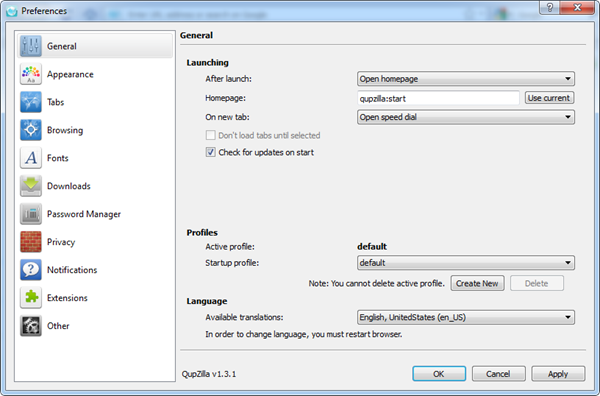





No comments:
Post a Comment