Internet Explorer 9 introduced pinning of websites to the taskbar. Users could simply drag an open tab and drop it into the taskbar to pin the website into place. All website shortcuts could be pined to the taskbar and start menu, but websites that took advantage of the new codes could customize the jumplist for these shortcuts and incorporate additional features and shortcuts to various sections of their website. Google Chrome has a shortcut creating feature too, and while not as gorgeous and functional as Internet Explorer 9 pinned sites, it’s something you might want to check out.
To create a website shortcut in Chrome, open the website or webpage and from the and click on Wrench icon in Chrome’s toolbar. From the Tools menu click on “Create application shortcut”.
You will be asked to select the location where you wish to place the shortcut. Available options include the taskbar, desktop and start menu.
Once the shortcut is created, you can use it to launch the website in it’s own window.
However, this is where Chrome departs from IE9. The website is not opened in a normal browser window. What you get it a simple bordered window running on Chrome’s rendering engine. There is no address bar or toolbars or buttons. Any extension you installed will also not be available. Just the bare website. Within the window, you are free to browse the site, click on links and so on. Keyboard shortcuts such as the backspace works, and you can also open new links in a normal Chrome window.
If you ask me, I don’t see the point of creating website shortcuts or pinning websites to the taskbar when one can simply bookmark websites in the browser. Space on the taskbar is scare and precious enough not to waste on website pins.
[via AskVG]


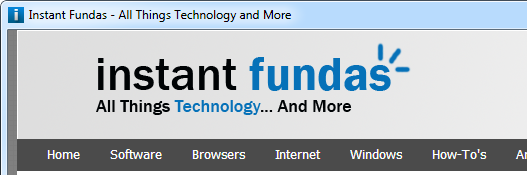
No comments:
Post a Comment