A Windows PC that has been put to sleep or on standby can be woken up by pressing a key on the keyboard or by moving the mouse if the mouse is connected through the PS/2 port. An asleep machine can also be woken up by sending a wake signal through the Ethernet cable on a network connected PC. But you can also wake up your PC at a specific time, automatically, such as in the morning and even wake you up too by playing a song, for instance. Here is how to do it.
Open Task Scheduler. You can do this by typing Task Scheduler into the Start menu and clicking the first result.
On the right panel, click on “Create Basic Task”.
Name your task something like “auto wake from sleep” or something along that line.
Choose when you want the task to start – daily or weekly etc.
Set the time when you want the PC to wake up.
Now we have to choose an action. You can start a program, launch a file or just display a message.
Before you click the Finish button, check the box “Open the properties dialog for this task when I click finish”.
In the properties window, under General, check the option “Run with highest privileges”.
Under the Conditions tab, check the option “Wake this computer to run this task”. This is the actual setting that wakes the computer up at the specified time.
After you are done editing the task, you can put your computer to sleep for the night and it will wake up on it’s own at the time specified by you.



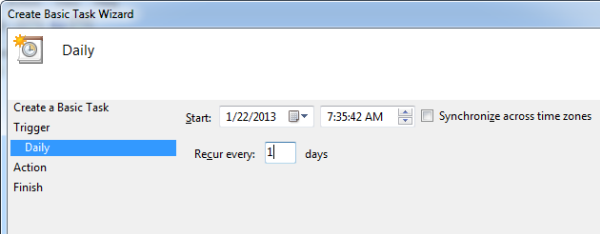




No comments:
Post a Comment