Windows 8 boots remarkably faster than its predecessors, and this is made possible by the newly implemented ‘hybrid boot’ or ‘fast start-up’ feature. Hybrid boot is a combination of logoff and hibernate. In fact, before Windows 8 was released, the hybrid boot feature was internally referred to as ‘Logoff + Hibernate’, and it does exactly that.
Hybrid Boot is an improvement of the hibernation feature that has been with Windows for a long time. In hibernation, the entire content of the memory is saved to the hard disk and power to the machine is terminated, so when you start your computer the next time you can resume from where you left.
With Hybrid Boot enabled, when you shut down the computer, Windows closes your applications and terminates your user session, but the kernel session is hibernated. When the system is booted, the kernel session is restored from the hibernate file, and then the user session is initiated. This drastically reduces start-up time as resuming the hibernated system session is comparatively less work than doing a full system initialization.
An important thing to note about Windows 8’s fast start-up mode is that it still initializes drivers and services. So those who like to cold boot in order to “freshen up” drivers and devices will be glad to know that is still effective in this new mode.
But there are times you may want to perform a complete shutdown, for example, if you added new hardware. The easiest way to do a complete shutdown is to choose the “Restart” option from the shutdown option, provided you intent to start the system up again. If not, then you can use the shutdown /s command to invoke an immediate full shutdown.
To do this, press Win+R to open the Run dialog box and type shutdown /s
I’ve heard that pressing and holding the Shift key while clicking the Shutdown option in the Power menu will also completely shutdown the computer, but I’m not sure about it.
To permanently disable Hybrid Boot feature, follow the procedure.
Open Control Panel, by right-clicking on the bottom-left corner of the screen and then clicking on “Control Panel” from the menu.
Open Power Options and then click on the link “Change what the power buttons do”. You can type ‘power’ in the search bar to locate this option.
In the next window, click on “‘Change settings that are currently unavailable”.
Scroll down to the sub-heading ‘Shutdown settings’, and remove the check mark against “Turn on fast start-up (recommended)”. Then click on the ‘Save changes’ button below to close the window.
Now that Hybrid boot is disabled, your system will initiate full shutdown every time you shutdown Windows. But say, you want to temporarily Hybrid boot the system without permanently enabling this feature. There is a way out of this too. To do is, open the Run box and type shutdown /s /hybrid. Press Enter and the system will go into shutdown using the Hybrid boot mode.

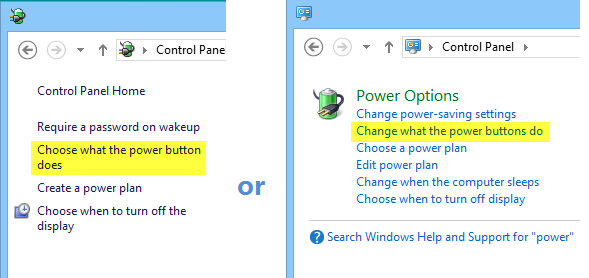

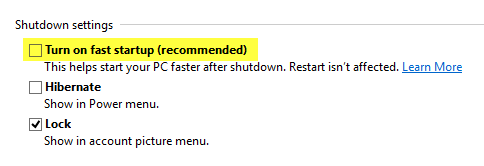

No comments:
Post a Comment