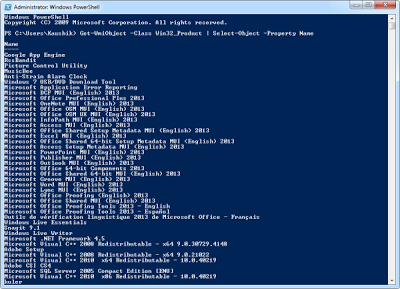Window PowerShell, Command Prompt & CCleaner: Help in list out installed Programs in Window
After installation of a fresh copy of Windows, you lose all your installed programs. Then you have to start from a scratch, installing Windows followed by drivers, then security programs and finally all your user programs. Things become a lot easier and faster if you know what to install, and that means having a list of applications to install.
For that, PowerShell, Command Prompt & CCleaner are help you to create list of installed Programs in windows.
1. With Using of Window Powershell
Click on the Start Menu and search for “PowerShell”. Press Enter to open Windows PowerShell.
Now type the following command (simply copy and paste, and then hit the Enter key):
Get-WmiObject -Class Win32_Product | Select-Object -Property Name
After hitting, Windows Power Shell will list all programs installed on the machine.
If you want to redirect the output to a file just use the > sign, followed by the file name. For example:
Get-WmiObject -Class Win32_Product | Select-Object -Property Name > E:\installedapps.txt
The list will be automatically copied to the file installedapps.txt on drive E:
2. With using of Command Prompt
Click on the Start Menu and search for “cmd”. Right-click on Command Prompt and then choose “Run as Administrator”.In command prompt, type the following two commands:
WMIC product get name,version
This will display all the installed programs accompanied by the version number.
To export all the installed programs to a text file execute the following two commands:
WMIC /output:D:\installedapps.txt product get name,version
3. With Using of CCleaner
Unfortunately, method 1 and 2 produces only a partial list of installed programs. You can easily verify this if you compare this list with the list of installed programs displayed under “Programs and Features” applet in Control Panel.To prepare a complete list of installed programs we will use CCleaner.
Open CCleaner and then click on the Tools icon. On the bottom right of the program’s window, click on the button “Save to text file” and then save the list of programs.
This list is complete and far more useful then the ones created by Command Prompt and Windows PowerShell. The list includes all installed programs, the version number, name of the publisher/developer, install date and size.