How to Backup and Restore Windows 8 Apps Data Locally
One of the advantage of using a Microsoft user account on Windows 8 is that you can sync your apps, data and personal files across the Internet to multiple Windows 8 machines you own. Aside from keeping your apps and data synchronized, it also keeps your data backed up on to the cloud. This is handy even if you don’t have any other Windows 8 PC. In the event of a computer crash or when you need to reinstall Windows, Windows 8 will automatically download your apps and data from your Microsoft account and put it back on your computer. If you wish to keep a local backup of your apps and data, you can use the freeware tool, Windows 8 App Data Backup.
Windows 8 Apps Data Backup is a simple program that lets you backup all installed Modern apps on your computer locally on your hard disk, and then restore them later when the need arises.
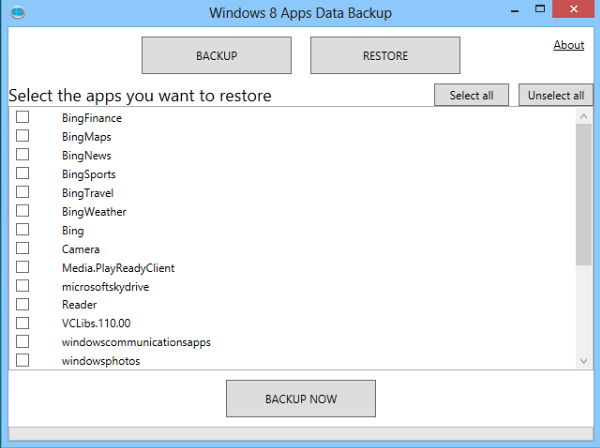
Windows 8 Apps Data Backup is a portable tool and doesn’t require installation. Simply run the program, click on the “Backup” button and then choose the programs you wish to backup. The backup tool will ask you whether you want to create a ZIP file of your data. Choose Yes and you’ll get an archive of all backed up data.
To restore, run Windows 8 Apps Data Backup again and choose the Restore function. Locate the ZIP file and allow the program to restore all apps and data to the appropriate directory.
Keep in mind that Windows 8 Apps Data Backup tool backups only Modern apps and data used these apps and not your desktop programs.
via Windows Blog Italia
One of the advantage of using a Microsoft user account on Windows 8 is that you can sync your apps, data and personal files across the Internet to multiple Windows 8 machines you own. Aside from keeping your apps and data synchronized, it also keeps your data backed up on to the cloud. This is handy even if you don’t have any other Windows 8 PC. In the event of a computer crash or when you need to reinstall Windows, Windows 8 will automatically download your apps and data from your Microsoft account and put it back on your computer. If you wish to keep a local backup of your apps and data, you can use the freeware tool, Windows 8 App Data Backup.
Windows 8 Apps Data Backup is a simple program that lets you backup all installed Modern apps on your computer locally on your hard disk, and then restore them later when the need arises.
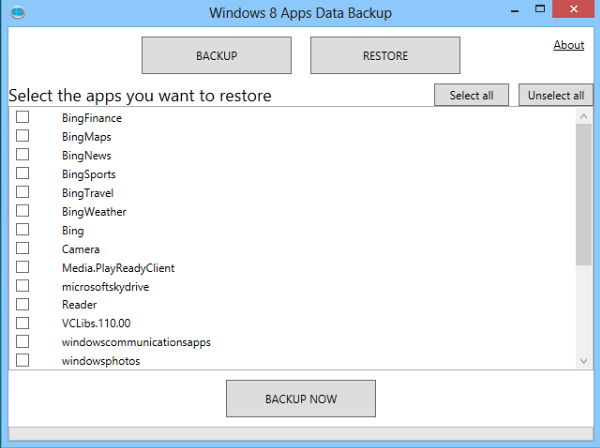
Windows 8 Apps Data Backup is a portable tool and doesn’t require installation. Simply run the program, click on the “Backup” button and then choose the programs you wish to backup. The backup tool will ask you whether you want to create a ZIP file of your data. Choose Yes and you’ll get an archive of all backed up data.
To restore, run Windows 8 Apps Data Backup again and choose the Restore function. Locate the ZIP file and allow the program to restore all apps and data to the appropriate directory.
Keep in mind that Windows 8 Apps Data Backup tool backups only Modern apps and data used these apps and not your desktop programs.
via Windows Blog Italia
No comments:
Post a Comment