If you are looking for “How to remove Delta search” from all your browsers, this guide will help you to remove it permanently from your PC, so that it won’t affect your PC even after the reboot. Just follow the below instructions carefully and you can remove delta search from your PC. I've also answered few FAQ’s, just go through them so that you can get an idea about these adware’s.
What is DELTA SEARCH?
Delta search is an adware which will flood your browser with lots of ads, it will change your default search browser. So that whenever you open any of your browser or start a new tab on your browser automatically this DELTA Search will load on all your Browsers. This will definitely irritates you a lot. There are many such adware’s that will affect your PC from various sources.
How did I get DELTA SEARCH on my PC?
There are various sources from which this Delta search adware gets into your computer or laptop. Mostly it will get installed in your PC while you are installing any applications or software’s from untrusted sites and Non official sites.
More over few applications and software’s will let the Delta search to install on your PC, while installing them, just check the Screenshot below. Here while installing that software if you click the NEXT button without Unchecking the Box it will get installed on your PC.
So, it’s always recommended to Check and install each step while installing any software.
How do I remove Delta search on my PC
You can remove the Delta search from your browser using the manual method or using the any adware’s. Installing an Anti-adware and Anti-malware on your computer or laptop, but just go through the Manual method so that will a better idea about these malwares and adware.
1. Manual methods to remove Delta search
This manual method consist of 3 steps, in the First step you have to find and uninstall the recently installed and suspicious applications. In the Second step you need to do some settings to your browser. In the Third step you have to run AdwCleaner app that deletes all the recent registry changes done by the adware’s. This clears everything and make your PC clean.
Step 1: Uninstall recently installed Applications
In most cases, this Delta comes into your PC along with some software’s and applications that you install on your PC. So first you have to identify the recently installed such adwares on your PC and remove them by uninstalling.
1. Go to Control panel and click on UNINSTALL A PROGRAM under the PROGRAMS section. If will show the entire list of installed software’s and applications on your PC.
2. Now Right click and select SORT BY > INSTALLED ON. With that all the recently installed files will get displayed on order.
3. Identify the suspicious software’s that are installed recently and uninstall them.
Step 2: Change your browser settings to Default and delete Extensions.
All these adware’s like Delta search will manipulate the default search engine settings in all your browsers, so that Delta search will automatically opens whenever you open your browser or new tab. The settings for Google chrome, Mozilla Firefox and IE are different, I am mentioning all of them below, just follow all the steps and change your Brower settings.
How to remove Delta search from Chrome
1. Open your Google chrome browser and click on the settings button on the Top-right and select SETTINGS from the list.
2. You have to do, 3 changes here, first select SET PAGES and enter your preferred Search engine URL there, by deleting the DELTA URL.
3. Now below APPEARANCE click on CHANGE and select NEW TAB and click on OK
4. Now you have to change your Default search engine, change that to any other search engine (say Google).
Go to SETTINGS > EXTENSIONS and check for any recently added or suspicious add-ons, if you find any such extensions remove them.
How to remove Delta search from Firefox
1. Open your Mozilla Firefox browser and click on Options button at the Left-top and click on Options
2. in the options menu below GENERAL click on RESTORE TO DEFAULT to change the default settings to your browser.
3. Now again in Mozilla Firefox press CTRL+ALT+A to open the installed add-ons on your browser, just Remove the DETLA TOOL BAT Add-on if you find it there.
How to remove Delta search from Internet explorer
1. Open your Internet Explorer browser and click on settings button and select INTERNET OPTIONS.
2. A settings box will pop up, Below GENERAL section select, USE DEFAULT.
3. Now again in the INTERNET OPTIONS click on ADVANCED tab and click on MANGE ADD-ONS, there remove the Delta search Add-ons from your Internet Explorer Browser.
Step 3: Run AdwCleaner on your PC to delete Registry Keys
Though the above mentioned settings will change remove or delete the Delta search engine and Delta Tool bar from your browsers. When your PC reboots or when you restart your browser, again the Delta search will appear on your PC. Hence just Download and run AdwCleaner on your PC or laptop. This will delete all the registry files and folder created by the adware’s and malwares on your system
Download AdwCleaner form the below link.
2. Install Antimalware or Anti-adware on your PC
By doing all the above mentioned stuff, you can definitely remove and delta the Delta search and delta Tool bar form your browsers and PC. If you don’t want to get affected by such adware’s or want a complete protection from such malwares. Your system or laptop definitely needs an ANTI MALWARE. There are many ANTI-Malware Applications available on the internet and Malware-Byte is on among the best. Using Malware Byte you can definitely get rid of this Delta search.
How to use Malware Byte to remove Delta search
3. Perform a Full scan on your Windows system and it will take some to scan your system for malwares. After the scan completes it will detect all the malwares and adware’s in your PC and will delete them. It will even show a complete Report after the completing the process.
I will always recommend you to download any software’s and applications only from the official websites. Even while installing the software click NEXT only after verifying, so that you can avoid all these adware’s from entering in your PC.
NOTE : IF you are still not able to remove this Delta search on your PC or Laptop, Just leave a comment below so that I will try to help you at my best.











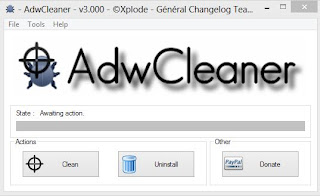


No comments:
Post a Comment