IORAD is a web services that lets software developers, bloggers or just about anybody to easily create interactive tutorials or instruction manuals of software products. Unlike traditional desktop based screen casting tools or screenshot capture programs, IORAD works from within the browser. Even though browser based, IORAD is capable of taking screenshots of any programs window running on the computer. Once a recording session begins, IORAD automatically captures screenshots of every mouse and keyboard movements such as typing, scrolling and clicking. These are then arranged in a slideshow and appropriate captions automatically added. The end result, which is fully editable, resembles a PowerPoint like slideshow with step-by-step instructions which can be embedded on any website.
Head over to IORAD’s website and sign up for a free account. The website will ask you are some permissions to run additional programs like Java. Once these are taken care of, select the window you wish to record from the drop-down list.
If you haven’t already started the program, you may want to do it before you begin IORAD’s screen recording program so that IORAD can detect the program window. Alternatively, you can ignore the “select window to record” prompt and click the blinking red record button. This will take you to a recording window on the desktop. Anything you perform within the recording window will be recorded. You can resize this window or go full screen to capture everything in your screen. When you are ready to begin, click the Record button.
The thing to keep in mind is that IORAD is not a screen casting program. It doesn’t make a video recording of the screen, rather it records your interaction with items on your screen by taking screenshots. So you don’t have to worry about proceeding too fast or too slow. Proceed at your own pace. Once you are done, click on the Done on the recording window.
You will be then taken to the editing program. Here you can annotate slides, add captions, add actions that might not have been captured such as mouse hover, dragging and clicking. Basic actions are automatically annotated. For example, during the recording if you click on a button that says “Submit”, IORAD will have a screenshot of that action and the image will already have a caption that reads “Click Submit”. Additionally, the “Submit” button will be highlighted by a orange rectangle.
When you have completed editing, save the tutorial and grab the embed code to embed it in your website or blog or simply point to the tutorial hosted on IORAD. Watch this simple tutorial I created.
Currently, there is no way to export the tutorial out of IORAD but this feature is expected to become available for paying customers sometime later.
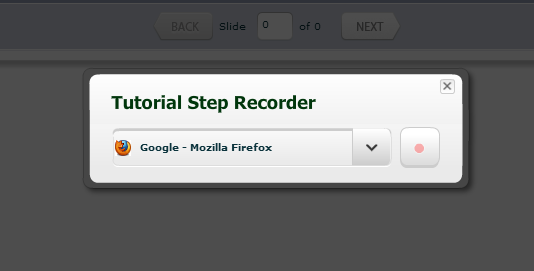


No comments:
Post a Comment