Removing vocals from songs is generally a simple process, but results can vary widely depending on the instruments used and whether or not the voice is center-panned. Usually vocals are placed in the “center” of the stereo, meaning, they are equally distributed in both the left and right channels. The vocal on the left channel is the exact replica of the vocal on the right channel. Instruments, however, are distributed unevenly. When that happens, it’s simply a matter of subtracting one channel from the other, and the vocal is almost completely removed.
Vocal Reducer is a free software that anybody can use to quickly remove vocals from songs. But before we see how Vocal Reducer works, we will try to do the same using Audacity and then find out how the results compare.
Remove Voice Using Audacity
- Import your stereo file into Audacity.
- Open the track menu (click the arrow next to the track title), and choose “Split Stereo Track.”
- Select the lower track (the right channel) by clicking it in the area around the mute/solo buttons.
- Choose “Invert” from the Effects menu.
- Using the track menus, change each track to “Mono.”
Press the Play button. If the music file is just right, the voice will be gone but most of the other instruments will be unaffected, just like a karaoke track. You can now use the Export command in the File menu to save the results.
Remove Vocals Using Vocal Reducer
An undesirable side effect of voice removal using Audacity is that bass is removed from the song along with the vocals because like vocals, bass is often mixed in dead center. With the bass portion removed, bass guitars, kick drums and similar low frequency instruments are also removed. This can be avoided by using a low-pass filter that allowa very low frequencies to “pass through”. In other words, low frequencies below a certain threshold will not be removed when the stereo channels are subtracted from each other. This function is provided in Vocal Reducer. As a result, Vocal Reducer retains the bass and hence karaoke music generated using this program sounds much better than those produced by Audacity.
The program is straightforward to use: load the stereo MP3 file into Vocal Reducer and then click on the Vocal Reducer button.
The default settings are perfect – voice attenuation at 100%, gain at 100% and the threshold of the low-pass filter set at 200 Hz. Click OK to process the music file. When it’s done, your Karaoke will be ready.
Vocal Removal: Comparison between Audacity and Vocal Reducer
Notice the lack in bass and general loss in quality when the music is processed with Audacity. The output of Vocal Reducer is significantly better.
Sources: Audacity help, Renegade Minds


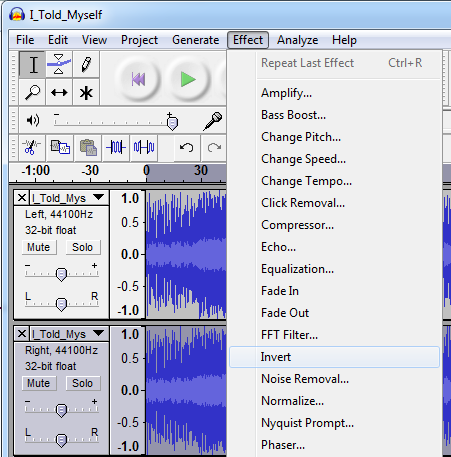


No comments:
Post a Comment