
The answer is: Taskbar Pinner, a new free application that allows you to pin anything to the taskbar, and it works on Windows 8 as well as on Windows 7. Taskbar Pinner lets you pin 4 types of objects:
- Pin a file
- Pin a folder
- Pin a Shell location
- Pin a Library
The Pin a file, folder and library options are self explanatory. The “Pin a Shell location” includes nearly 60 shell location including Control Panel applets, Computer, Favorites, Search, Bluetooth devices, Printers, Folder Options, Personalization, Recycle Bin, Run, and a lot more. Provided there is space in the Taskbar, this little tool can be a real help to those who like to pin every program they use to the taskbar.
You can also have this great pinning ability available directly from Windows Explorer, by checking the Explorer context menu option in the program window. You can just right-click on a file or folder in Explorer and pin it to the taskbar.
Taskbar Pinner is portable application and does not require to be installed.
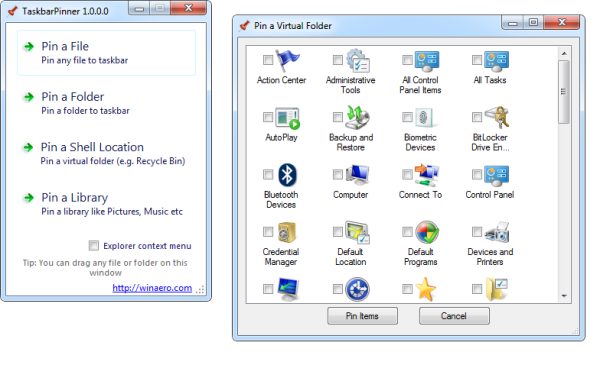
No comments:
Post a Comment