Skitch, a popular screenshot and image-editing tool for Mac OS X, Android and iOS has arrived for Windows, both as a desktop application and as a Windows 8 “Metro” app. The desktop application is fully compatible with Windows XP and newer. On Windows 8 you can run Skitch both as a legacy desktop program and - for those who prefer the Windows Phone look - as a native app.
Skitch allows you to quickly capture, annotate, modify and share all kinds of images, and sync them to your Evernote account so that they are available to view, share and edit everywhere you have Skitch. Evernote, I’m sure of which you are already aware, is a note taking application that syncs all your notes including full webpage, webpage excerpt, pictures and voice memos across multiple devices and machines. It is one of the hottest web app at the moment.
You can take screenshots with Skitch and then annotate it by adding text, arrows, highlights and various shapes to “get your point across”. You can also use a marker and make freehand shapes or outline an object. Cropping the image to include only the critical aspects is also possible.
There is a new Pixelate feature that helps to obscure sensitive or personal information in an image. When you’re working with a photo, snapshot, or screenshot, just tap the Pixelate button and click and drag your mouse across the part of the image that you would like to obscure. The selection will become pixelated and unreadable or unrecognizable, allowing you to share your Skitch note with others without revealing any unwanted information.
Skitch is not a very customizable application, and as a Windows users who is used to flexibility and plenty of choices, this Mac application failed to impress me. I found it very irritating that I cannot change the font of the text. There are only three sizes to choose from and just eight color choices. And I want neither the white borders nor the shadows, but of course, there is no way to remove them. Shapes include rectangles, (the patented) rounded rectangles, circles and straight lines.
Honestly, the only impressive thing about Skitch is the tight Evernote integration, which isn’t surprising at all since both are owned by the same company. However, there is one thing that’s interesting – the Drag Me Bar.
The Drag Me Bar is a small tab that protrudes at the bottom of the Skitch window. Rather than saving the file and then attaching it into your app of choice, you can click on the Drag Me bar and drop the image into any open window. This can be a document in a word processing program, an email and other apps.
Skitch for Windows 8 is similar to the desktop version, except for one addition – Maps. In the Skitch Windows 8 app you can bring maps into the program to help explain directions. To do this from the home screen, tap on the map icon, then enter the location you need in the search bar. Tap snap to capture the image. Mark it up using arrows, text, or any of the other Skitch annotation tools and share it to get everyone headed in the right direction.
As a Metro app, Skitch is pretty good, but for those who want more functionality, I suggest you look elsewhere. This is a good place to start.
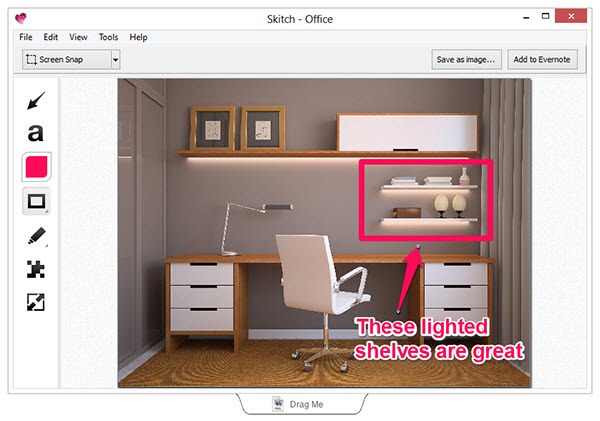


No comments:
Post a Comment