The best way to carry portable apps on a removable USB Flash drive is to use a portable application suite. Portable application suites are collection of portable applications in a neat package that can be downloaded and installed directly on a pen drive. There are many portable application suites such as PortableApps.com, WinPenPack, Lupo PenSuite and more, among which PortableApps.com is the most popular because of the sheer number of portable applications that is available and supported by this suite. Another advantage of using a portable application suite instead of manually copying portable executables to a thumb drive is that portable application suites come with their own launchers or start menus that allow you to open your programs without having to hunt for them through a file browser. And do you know what’s better than a portable application launcher? Getting your portable apps to appear under Windows Start Menu.
If you wish to do that – have shortcuts to your portable apps on Windows Start Menu, you have to use PortableApps.com’s suite of applications because this trick is exclusively for this particular suite.
First, download the PortableApps.com Platform which consist of a launcher menu, backup utility, app store, automatic updater and application management system that ties all your portable apps together. You can add new apps, organize them by category or folder, choose the look and color you want and automatically update everything. But we aren’t going to use any of these because we are going to integrate everything right into the existing Windows Start Menu.
Install PortableApps.com to a folder on your Flash drive, and then run it. Initially the launcher will be empty because we haven’t downloaded any portable apps so far. The App Directory window will open automatically, from which select the apps you want to download to your Flash drive. Let PortableApps.com download your apps and ready your drive.
Next, download Start Menu Enumerator 1.0 and install it to your Flash drive. Make sure PortableApps.com is already installed on the removable drive and the drive is connected to the machine. Once Start Menu Enumerator 1.0 is installed, run it.
Now check your Windows Start Menu. You should see a folder called “PortableApps” with all your portable apps listed under it. You can click any of it to launch the program from the removable drive. You can also use the search function of Windows Start menu to locate your portable apps.
When you are done and exit PortableApps.com, or eject the removable drive, the “PortableApps” folder and all shortcuts it contains are removed from the Start Menu.
To make Start Menu Enumerator 1.0 run every time you insert the removable drive, right click on the shortcut to Start Menu Enumerator 1.0 on PortableApps.com launcher menu and check the option "Start Automatically".
Now whenever you insert this USB drive on any computer, all your portable apps will appear under the Windows Start menu.
Although Start Menu Enumerator 1.0 is currently offered as an add-on, the authors hinted at the possibility of this feature being integrated right into the PortableApps.com Platform in future.
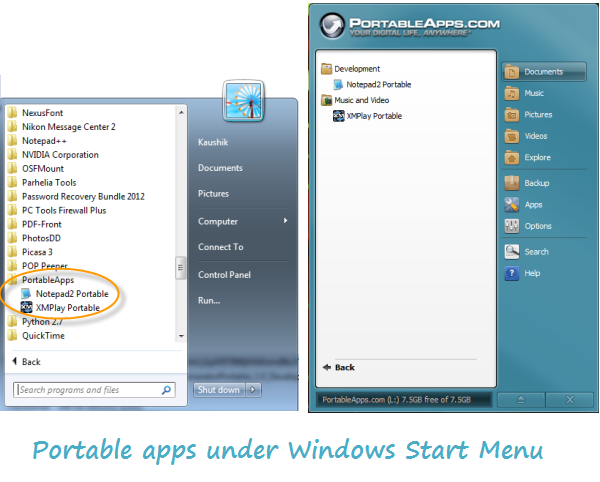


No comments:
Post a Comment