Facebook verification is not yet available for the all users on Facebook. It is only available for Facebook users of few countries. But by using this trick you people from any country can get 2 step verification on their Facebook accounts.
What is 2 step verification on Facebook?
2 step verification is already available for many other email providers like, Gmail, Yahoo, outlook…Etc. it will just add an extra layer of security for your accounts. When you login into your account a code will be sent to your mobile and you can access your account only if you enter the code on Facebook. This will not allow others to access your Facebook account, even though they knew your password. This is not available for all the users of Facebook, just follow the steps given below to get this 2 step verification on Facebook even if it is not available for your country users.
How to enable 2 step verification on Facebook?
As this trick is available for the users of other countries like Indonesia, we will just use proxy servers and will try to login into Facebook account. We will be using Indonesian proxies, Facebook will think that we are users from Indonesia and it will let us to get the option in your Facebook settings. Follow the steps carefully
1. Login into your Facebook account from the Google chrome web browser.
2. Click on the settings button on the top right and select SETTINGS > click on SHOW ADVANCED SETTINGS > now click on CHANGE PROXY SETTING. This will open a new window.
3. Now go the HIDEMYASS website and pick some IP address of Indonesia along with the Port number. Go to the THIS LINK and select Indonesia from the Countries list and select UPDATE RESULTS. This will open all the list of Indonesia proxy lists
.
4. From the IP address show there copy an IP address and Port number and paste them in your browser settings. In Your IINTERNET SETTINGS BOX click on LAN SETTINGS. Again a box will popup and in that tick the PROXY SERVER and enter both your IP address and port number and save the settings.
If your browser fails to connect to internet after using that Proxy IP address, try to connect using another IP address and port number until your browser connects to internet. Now this will make your browse to use Indonesian proxy server. After doing this you need to change your Facebook settings to enable 2 step verification on your Facebook account.
1. Go to your Account settings and click on SECURITY or else simple Click on this link. There you will see a option LOGIN APPROVALS. Check the box and click on save settings.
2. A box will pop up with some details regarding it, just click on GET STARTED. Now it will ask you to select the type of mobile deice you are using in that Select OTHER.
3. Now a code will be sent to your mobile and you should type that code back and after this 2 step verification will be activated on your mobile.
That’s it. If you want to remove this 2 step verification on your Facebook after enabling it. Just follow the steps again from the beginning and you can disable it if you wish.
If you are facing any problem please comment below and I will try my level best to assist you.

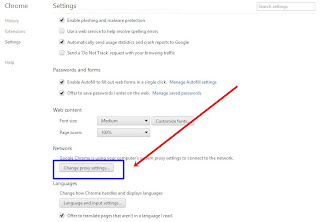


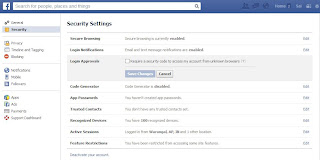


No comments:
Post a Comment