RecImg Manager is a new software product from Slimware utilities, the makers of SlimCleaner, SlimComputers and SlimDrivers, that is designed to backup and restore your entire Windows 8 operating system together with installed programs but without affecting your personal files.
Traditional PC backup and recovery tools simply take a snapshot of the PC's entire disk or a disk image which is then written back to the hard disk during recovery. Unfortunately, this results in the loss of personal documents created or altered since the snapshot was taken. Also, a significant amount of storage space is required.
RecImg Manager, on the other hand, creates a backup snapshot of just the Windows 8 operating system core files and other installed software rather than backing up the entire disk. This makes the recovery process quicker and the backup takes significantly less storage space. Because of this, RecImg Manager can be scheduled to create backup snapshots as frequently as desired. When restoring, only the system files and programs are reinstalled; your personal files are untouched and any changes you made to them are retained.
The small sizes of the backup snapshots makes RecImg Manager ideal for tablets, ultrabooks and other Windows 8 based devices with limited storage. There is an option to store backups on removable drives though.
RecImg Manager Features:
- Free, unlimited Windows 8 operating system recovery and reset, including all system files, program files, settings and installed software, in a matter of minutes with no data loss.
- All video, music, personal documents and files all remain intact; no personal documents are erased during restore or recovery.
- Backup images are small enough to be stored on tablets, notebooks, ultrabooks and other Windows devices, making it easy to reinstall Windows and applications.
- Seamless integration with devices running Windows 8.
- Store backups on local and removable drives.
- Manage multiple backups with name, date, description and backup size.
- Schedule – and specify the location of – automatic backups.
- Set the maximum number of snapshots to keep.
- Automatically purge outdated snapshots.
- Modern Windows 8 Metro-style interface is easy to use, and works well on tablets.
- Very small application size (downloads and installs quickly).
[via Neowin]
Related: How to Reset or Refresh Your PC in Windows 8 and Create a Recovery Image

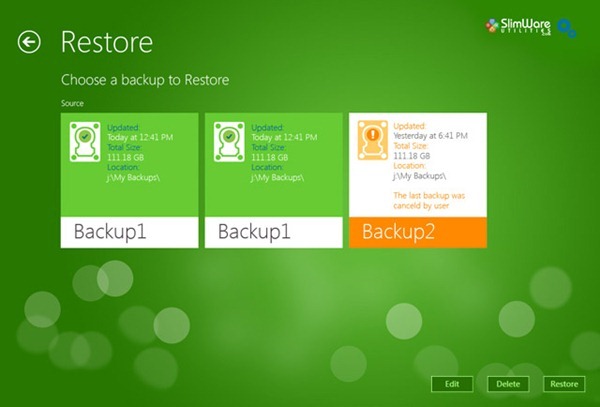
No comments:
Post a Comment