Anti Tracks is a powerful privacy cleaning software for Windows that can securely erase all your internet tracks, computer activities and usage history of other applications with a click of a button. In addition, Anti Tracks includes a set of advanced security features that allow you to securely hide sensitive files and folders, as well as permanently delete the ones you want off your computer forever. Anti Tracks also has some useful maintenance tools that make eliminating unnecessary applications and files from your hard drive quick and easy. In addition to removing your PC tracks, the program also includes several other utilities that include a startup manager, data concealing, a disk space analyzer, a disposable email generator, and more.
What Anti Tracks Free Edition can do?
Erase tracks: No matter which browser, application or file you use, Anti Tracks' Tracks Erasing feature will safely and securely erases all your browsers, Windows and third party applications tracks without leaving a single track of evidence behind. The program supports many dozens of third party applications.
Clean Junk Files: Over time, your hard drive can accumulate a lot of "junk" files that waste precious disk space and impair your computer's performance. Anti Tracks Junk File cleaner safely scans your system for junk and obsolete files and helps you safely remove them so that you can enjoy optimal system performance.
Hide Files and Folders: You can easily hide any file inside any photo of your choice. To anyone else it looks like a simple photo, but when unencrypted it reveals the data inside.
Wipe Disk: Traces of data from all of those files you deleted and emptied from your recycle bin are still on your computer, just waiting to be recovered. Anti Tracks' Disk Wiper scans your hard drive for previously deleted files and folders, then securely erases them with no chance of restoration.
Shred Files: Just like wiping entire disks, Anti Tracks lets you delete individual files securely using a variety of data sanitization standards.
Remove Empty Folders: Anti Tracks will quickly locate all empty folders on your computer and remove the ones you want removed.
Store Passwords: Organize and save your most sensitive information in highly secure and encrypted wallets. If you forget your password and need to lookup, open the wallet to see them.
Remove Broken Shortcuts: Shortcuts are great when they work. But move the file they link to and those shortcuts can lead you to a dead end. With Anti Tracks Broken Shortcuts Cleaner, you can safely scan and remove those broken shortcuts from your Start menu, recent documents folder, Desktop, and anywhere else they occur.
Remove Duplicate Files. Anti Tracks Duplicate Files Cleaner scans your computer for duplicate files and pinpoints their location for you. After choosing which ones you want to keep, Anti Tracks safely disposes of the rest. This handy feature also comes with a backup option in case you're uncertain about which files to save and which to remove.
Generate Disposable Email IDs: Anti Tracks lets you create disposable email addresses right from within the program which you can use to signup up on websites or use for communication with unknown persons. Each email address can be set an expiry period starting from 1 day to 1 year.
Analyze Disk Space: Understand how your disk space is being used by generating reports and graphs of any drive or folder.
Run in Stealth Mode: When you want to ensure no one knows you're erasing your tracks on your computer, you can turn on the Stealth Mode and Anti Tracks runs silently in the background, erasing your tracks without anyone knowing what you're doing.
Panic Key: When you don’t want others in the room to see what we're working on or looking at on our computer, you can hit a user-defined hotkey and Anti Tracks immediately hides you're watching, typing, reading or listening to. While secretly hidden in the background, all of your data is safely preserved.
Uninstall Applications: List all installed programs on the computer and remove the ones you don’t need. Uninstallation still depends on the individual uninstaller that came with the programs.
Manage Startup Programs: Quickly enable or disable which programs launch during Windows startup.




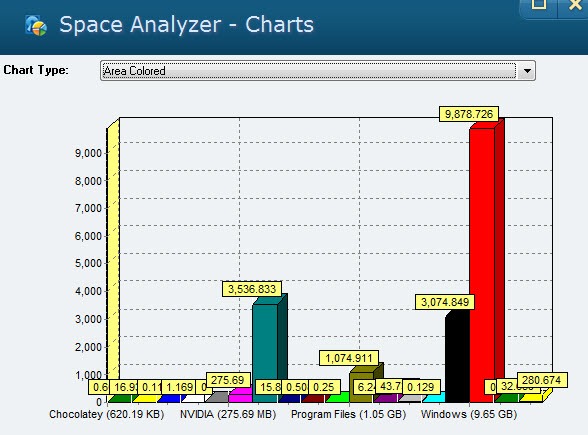
No comments:
Post a Comment