After my post on Facebook Status tricks, i am posting this Facebook Chat tricks which are even better than the Facebook Tricks on the Previous posts. If you have missed that post Do check it now
Facebook Status Tricks
1. See friends who are in online from offline
At times we love to be in offline but still excited to know who are in online at that particular time, but if we directly go online to see people who are online. You will be recognized that we are online by others. But using this particular trick you can see the friends who are online by staying in offline. I know that you will be very much interested in trying this trick. So have a glance
At first a Facebook application named “ online now “ helped us to make this trick possible, but later that app got blocked by the Facebook and after a long search I found this “ New online now “
2. Facebook chat list on your desktop:
This is an awesome way of chatting with your friend’s .Now you can have your chat list on the desktop itself . . . ! It will be extremely simple for you to make use of this. And I bet you will love this for sure. The interesting part is this app will not be associated with any browser so without opening any sort of browser you can chat with your Facebook friends using this trick.
There are few applications through which you can do this. But recently even Facebook launched its own application with the name “ Facebook messenger “ . Before i used many sort of applications like this but almost all of them have same features including this Facebook messenger. So i suggest you to use this.
How to use Facebook chat on Desktop
1. GO to Facebook messenger
2. Click on install. With this a small file exe file will be downloaded.
3. Now run the exe file and it will now download Facebook messenger.
4. After downloading it will get installed and when you open it by entering the email address and password you can get your Facebook chat list on your desktop itself.
3. Create your own facebook chat codes to use in chat box:
I have seen many people sharing some text codes for some images on their Facebook status and in groups. There are also few Facebookpages which provide you some codes of some images to use in Facebook. Then i wondered how these codes can be generated and after some goggling I found a site where we can upload a images and get codes for that image with in seconds. Using codes designed by others is an old fashion let us know define our own chat codes and use them. Isn't it lively? You can do this just within a short span of time.
1. Go to Smileyti
2. You can see the upload button on the home page itself just click on it . Browse in your PC and upload an image to which you want to get code.
3. Now it will generate some code and that is the code for the image which you uploaded. Copy that and use it in your chat box .
4. Go offline for particular friend
Many times some particular friend will be annoying us in Facebook chat. And if we need to get rid of them we have to go offline but if you go online you can’t chat with other fiends but with this recent Facebook updates you can go offline to particular person......!
Check the below screen shot to know how you can do it, or else follow the below steps.
How to go Offline for a Particulat person on Facebook
1. Open the chat box of the friend to whom you want to go offline
2. Click on the settings button on the top of chat box
3. You will see “ go offline to “ option there just click on it and you are done with it. Now to that particular friend you are offline. .
So what are you waiting for get rid of all annoying facebook friends.
5. Facebook chat smileys:
Smiley’s or emoticons are the most adorable things in any conversation .Whatever the feel you have whatever the way you express without a smiley it is unfulfilled .Just a single smiley can make a conversation complete .Here is the list of some cute smiley’s which will drive you crazy....
Well there are many sort of facebook smiley’s to use in chat boxes. Up to recent times if we want to use any sort of smiley in facebook, we have to type it manually with keys. But with the recent facebook updates we can access 21 awesome smileys just with mouse. They are available in your chat box. Check the below screen shot...
But there are few more smileys other than the list mentioned in chat boxes, which you can use. Here are they..
1. Penguin Smiley :- <(")
2. Shark Smiley :- (^^^)
3. Putnam smiley :- :putnam:
4. Robot Smiley :- :|]
5. Kiss smiley :- :*
6. Add facebook chat side bar to your Mozilla Firefox browser:
If you are a user of Mozilla Firefox browser then here is a way of bringing a brand new look .You can have a side bar in the browser where the chat list appears .It gives you a cool look indeed and you will enjoy this. This is very useful to people who use to browse in multiple browsers. If you are browsing on internet with many tabs opened it will be very inconvenient for you to chat on facebook because we need to go for facebook tab each and every time to chat with your friends. But if you make use of this trick you can have a chat side bar in your browser which will be visible to you even if or on any other tab. .
Here is an step by step way of getting chat side bar in Mozilla Firefox. . !
Follow the steps bellow
How to Add Facebook chat side bar to Mozilla Firefox
2. Select bookmarks from the list and select "show all bookmarks”
3. From the opened box select unsorted bookmarks > organise > new bookmark
4. Now again a box will open, in that type “facebookchat “ in first box and type
"http://www.facebook.com/presence/popout.php " in second box .
Click on load this bookmark >add
5. Now again press alt key > view > side bar > bookmarks>
6. Now select facebook chat from the bookmarks in slide bar...that's it..Done
7. Use your friends profile picture as facebook smiley:
We all love smiley’s but, if we could make an innovation in it, how would it be? We do use all types of smiley’s but what if the smiley is the profile picture of your friend? That definitely sounds great then why to delay try this out...
Check the image below to know how it appears in chat!
To make your friends profile picture as a smiley we all need is his facebook username. Every facebook user will have a unique username. To get your friends username go to your friend’s profile and check the URL. It will look something like this .
https://www.facebook.com/username
https://www.facebook.com/username
Here and whole letters after the facebook.com/ are considered as username. For example if you go to my facebook profile it will look something like this.
so my facebook username is “ saicharan “.
SO now you have your friend’s username then all you to do is just putt that username between double square brackets in chat box and hit enter.
For example to get my username as facebook smiley this is how you should add
[[saicharan123]].
Try this with your friends surprise them. .!
8. Use facebook chat from your mobile:-
But there are few apps through which we can use the facebook chat from mobile with some awesome features. Here are few apps which you can try.
10. How to send images and files in facebook chat.
We are using the facebook for most of the time in a day, many of us are not aware of all the facebook features. This is one among them. We can send some small files like, text files, images, windows MS files, Rar files and lot more. This is very useful for us to share files with our fiends in short time.
Here is how you can send images and files through facebook chat . . . !
How to send images and files In Facebook Chat
1. Open the chat box of your friends to whom you want to send file or image
2. Now click on the settings button at the top of the chat box and select “full conversation “
3. Now full conversation box will open and now all you have to do is click on the pin symbol below the input box.
4. Now a pop up box will open asking you to select the file or image then browse in your pc and select it. It will take some time to upload (depending upon your internet speed and file size)
5. Now simply click enter and you can sent some file to your friend using facebook chat successfully.

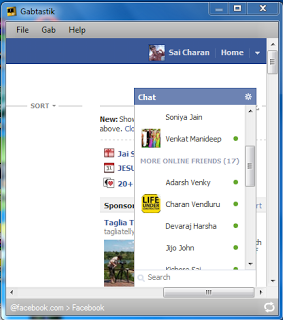
.jpg)
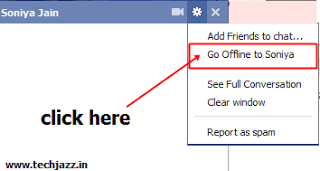



▓▓▓▓▓▓▓▓▓▓▓▓▓▓▓▓▓▓▓▓▓▓▓▓▓▓▓▓▓▓▓▓▓▓▓▓▓▓▓▓▓▓▓▓▓▓▓
ReplyDeleteChat with your Facebook friends right from your desktop. Download from here:
Desktop Facebook Chat - Free Download
▓▓▓▓▓▓▓▓▓▓▓▓▓▓▓▓▓▓▓▓▓▓▓▓▓▓▓▓▓▓▓▓▓▓▓▓▓▓▓▓▓▓▓▓▓▓▓