Camtasia Studio might be one of the best screen recording software for Windows, but the hefty price tag of $299 means that only a few people can actually use the product, at least legally. The developers can afford to keep the product priced high because it succeeds where all other screen casting software fails and that is in post production. The purpose of this article is to break the elite status of Camtasia Studio and introduce a different product that does everything that Camtasia Studio does and even more.
ActivePresenter is available in three editions - Free, Standard and Professional. The free edition can do practically everything that the Standard and Pro edition can do; the only difference is that the commercial editions can export to a few more formats like Microsoft Word, PowerPoint, PDF and interactive Flash videos. For all practical purposes, the free edition is more than enough.
One of the biggest strength of ActivePresenter is that it allows the creator to take the raw video of the screen, cut, slice, join, draw, annotate and do all kinds of editing required to produce an engaging software tutorial and demonstration without touching any other video editing software. You can show mouse clicks, show cursor path and movement, keyboard key presses, drag and drop actions, and more. A powerful editing library lets you add texts, graphics, pre-built shapes such as arrows, circles etc., spotlights, zoom-in and zoom-out, slide transitions, and other embellishments.
ActivePresenter can make two types of recording: full video recording like any other screen casting software, and screenshot based recording triggered by mouse and keyboard actions. We saw this kind of browser based screen casting software not long ago.
You can record audio from a microphone or add an audio track from file. Don’t want to add your voice? No problem. A built in text to speech engine will give voiceover to your video demonstrations. You can also add closed captions/subtitles to the videos for those viewers who do not speak your language to achieve a truly global audience. If you are the kind who frequently make spelling mistakes, you’ll be thankful to the spell checker ActivePresenter has.
When the capture size is smaller than the screen, you can turn on auto-panning. This will track the mouse position to dynamically change the capture area so that the mouse and the surrounding area of interest is always visible. When that happens, you might want to show two videos at the same time? A video that focuses on the area you are interacting with and a small inset video of the entire UI (Picture-in-Picture). This and more is possible using ActivePresenter because it supports multiple video layers, the same way image editing software supports image layers. And did I mention, their image editor? Yeah, ActivePresenter has an image editor baked in as well, so no need to shuffle between this an Adobe Photoshop.
Audio editor (left) and Image editor (right)
As with multiple videos, you can add multiple audio files too. Now two overlapping audios would sound awful, so the thoughtful developers have included an Audio Editing utility too. You can cut, copy, paste, split and trim the audio waveform and arrange the parts in the timeline.
Once you have got all the videos and frames in the desired order, added call outs, audio tracks, and all the stuff necessary to produce a compelling video screencast, you can export the video to different formats such as WMV, AVI, MPEG4, and WebM.
If you are a blogger, developer or any content producer, I highly recommend ActivePresenter.



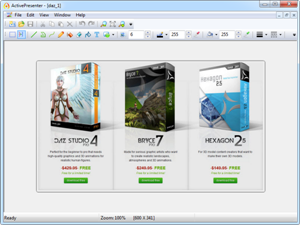
No comments:
Post a Comment