Recently when I tried to install Windows 8 on my PC using the bootable Windows 8 DVD, I have I noticed that, my DVD drive in not working. Previously I have installed 32 bit Windows 7 operating system on PC and now when I have 64 bit Windows 8 bootable DVD. When I tried to install it on my PC directly using setup file, it showed me error because 64 bit applications cannot run on 32 bit versions of operating system. So after searching on Google for some time, I got an awesome solution of installing windows 8 on my PC using USB drive / Pen Drive by making normal USB into bootable USB using some utilities. Here is the Complete Tutorial to install windows 8 on USB drive.
Things required to install windows from USB
- USB Drive / Pen Drive (with memory of minimum 4 GB)
- ISO file of Windows 8 Or Bootable Windows 8 DVD
- Windows USB maker ( To create Bootable USB drive)
Downloading links
Download Windows 8 Pro ISO file from here
Download USB maker from here
If you don’t want to download ISO file and if you have a bootable DVD then you need to first convert your bootable DVD into ISO file. You can Download and use this utility to Convert bootable DVD into ISO File.
If you already have ISO file then you can simply Follow the below instructions and install windows 8 on your PC from USB.
How to install Windows 8 from USB
1. Open Windows USB maker (Downloading link is provided above) and allow it to Run on your PC.
2. Insert USB drive and select it as shown in below screen shot
3. Now Click on SETUP USB now and click on “SELECT AN ISO OR DIRECTORY”. A box will pop up asking you to select the ISO file browse through your files and select ISO file.
4. After selecting the ISO file click on MAKE USB BOOTABLE.
It will take some time and after that your USB will become bootable
5. Now shutdown your PC and while your PC is booting Go to boot menu and select Boot from USB drive. And that’s it now you can continue the installation of windows 8 from USB without any interruption, the installation process won’t differ from the normal installation hence I am not mentioning all those steps, now you can simple follow the instruction there and can install windows 8 on your PC.
You won’t Feel much difficulty in following above steps but if you have doubts then you can simply comment bellow and I will help you in no time .
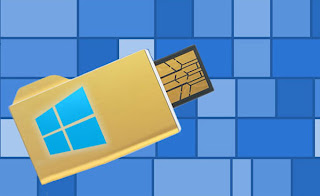

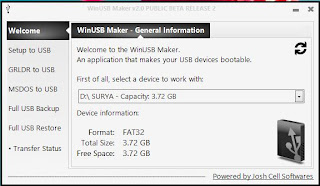


No comments:
Post a Comment